1. Sign onto the EverLogic Mobile App at apps.everlogic.com
-
- Dealer Name
- EverLogic User
- Password
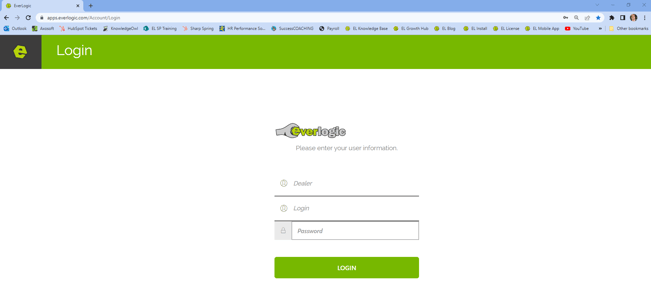
3. Click on the Quote Icon
- SEARCH: Search for existing Quotes in EverLogic by Quote Reference #, Customer Name, Phone Number, Stock Number, or any combination of these four.
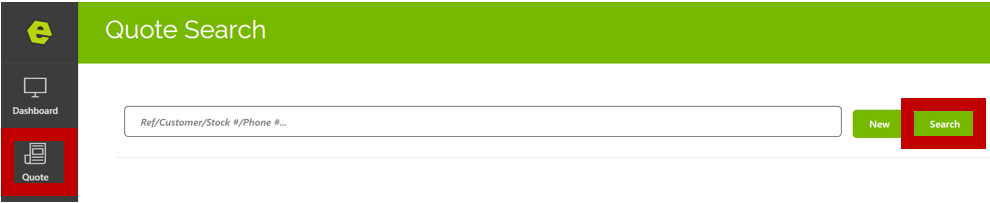
NOTE: Updates can be made to change or add information to the quote. Key the updates and click Save.
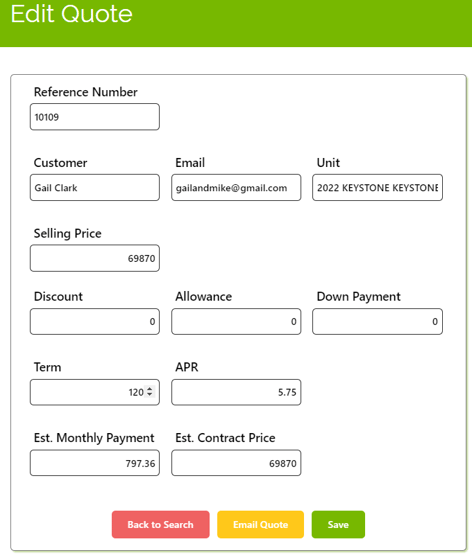
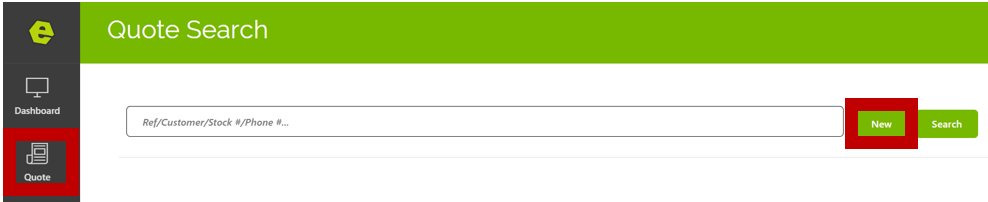
- NEW: Click New to add a Quick Quote. Key specifics and click Save.
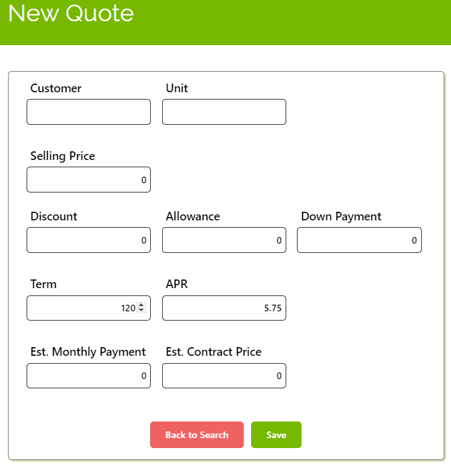
NOTE: All Quotes added /adjusted in the Mobile App will be added / adjusted in EverLogic Desktop.
For additional help using the EverLogic Mobile App as a Sales Rep, check out the video below:
Related Articles:
Employee Setup and Permissions
EverLogic Mobile App Permissions
Employee Access & Authority Defined
Manager Changes to Employee Passwords
Edit user MFA (multi-factor authentication) information
EverLogic Mobile App License FAQs
How do I download the EverLogic Mobile App?
EverLogic Mobile App for Technicians
Adding Jobs in the Mobile App for Technicians
J
