The EverLogic Mobile Tech App is a web-enabled responsive mobile app designed to allow Service Technicians to view / edit Repair Orders that have been assigned to them, from any device with web capabilities.
A Technician can add additional jobs to the vehicle they are currently working on or assigned to.
IMPORTANT: The Technician will need to be assigned permission for "Access to Service".
1. Sign into the EverLogic Mobile App; https://apps.everlogic.com/Account/Login
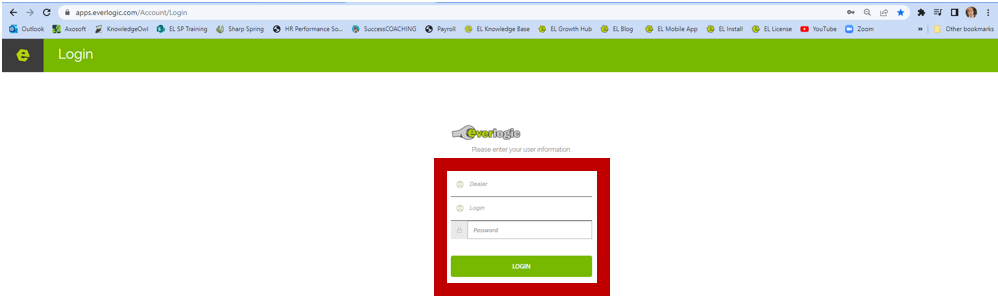
2. Select Tech from the sidebar
3. Click Add New Job to add a job to a Repair Order currently assigned
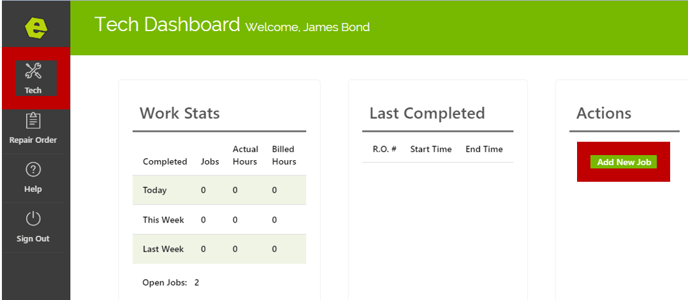
4. Double-click to open the Repair Order from the list
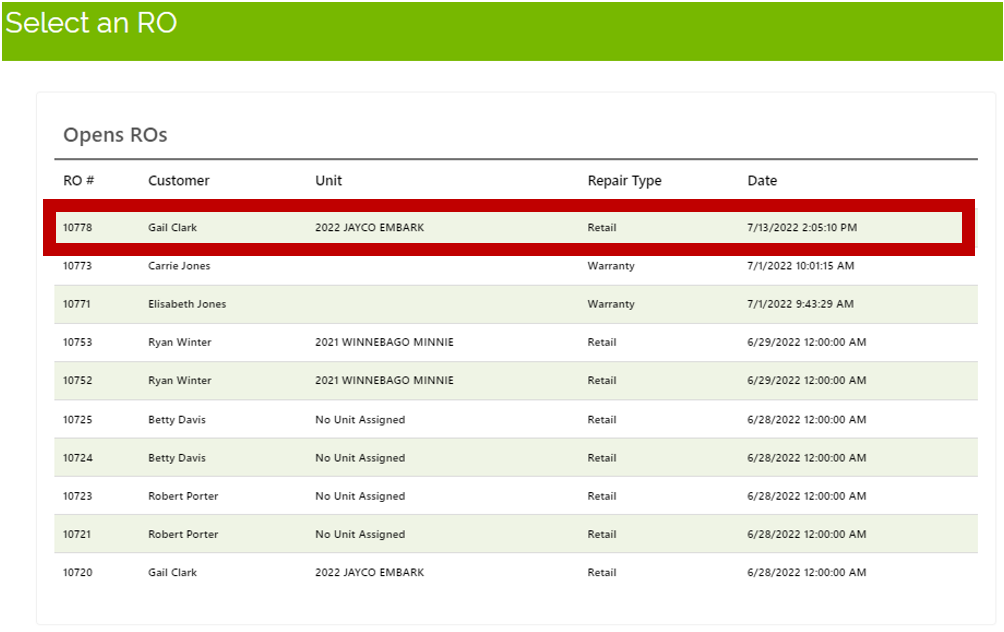
5. Add the Problem, Cause, and Solution, along with Class and Status
6. Click Add (The job will be available on the Technician's Dashboard.)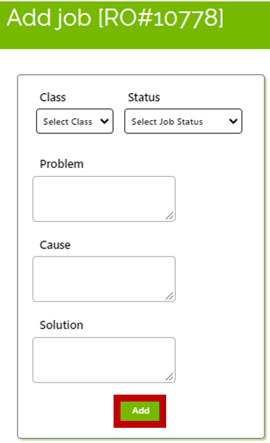
NOTE: The job will be available on the Technician's Dashboard. The new job is now available to start working, add images, parts, and complete job.
For additional help using the EverLogic Mobile App as a Technician, check out the video below:
Related Articles:
Employee Setup and Permissions
EverLogic Mobile App Permissions
Employee Access & Authority Defined
Manager Changes to Employee Passwords
Edit user MFA (multi-factor authentication) information
EverLogic Mobile App License FAQs
How do I download the EverLogic Mobile App?
