The System Rule that controls the labor hours is called UpdateActualHoursOnly.
When using the Tech Scheduler or Tech Mobile App, "stopping" a job will update the times within the Repair Order.
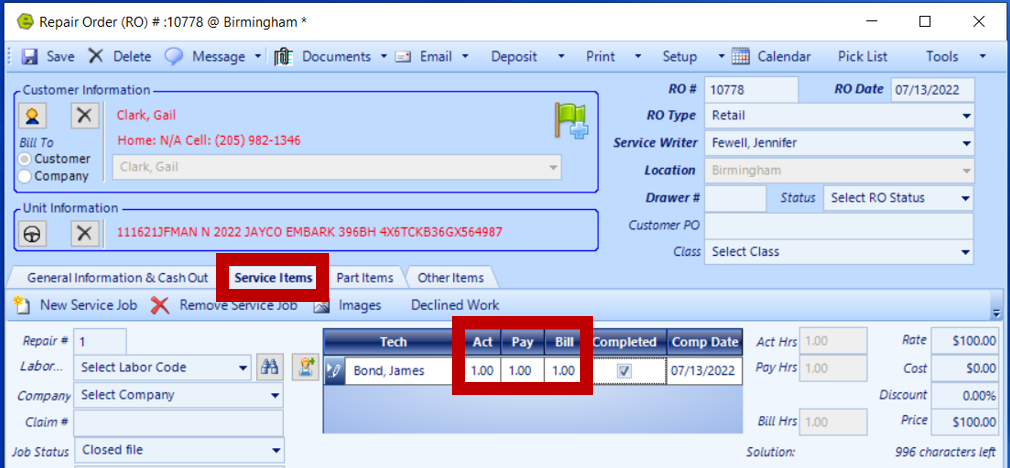
One of these two things will happen, based upon the System Setup;
1 The Actual Hours Only will update.
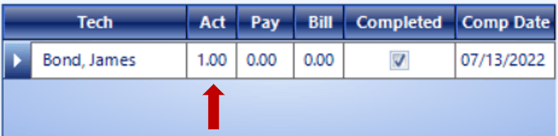
2. All three Actual, Payable and Billable Hours will update.
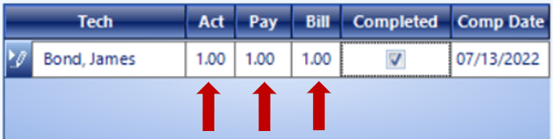
System Rule
1. Navigate to the System Setup Tab and select System Rules

2. Double-click the Rule Code UpdateActualHoursOnly
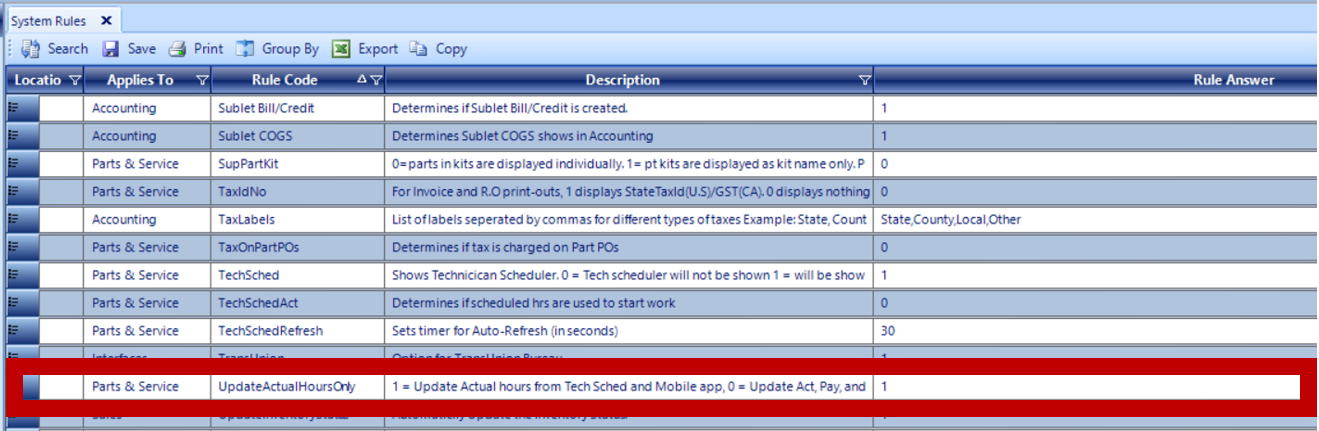
3. Update the Answer
- Set the Rule Answer to 1 to allow the system to automatically display only Actual Hours, the Payable and Billable Hours will require manual entry.
- Set the Rule Answer to 0 to allow the system to automatically display all three Actual, Payable, and Billable Hours.
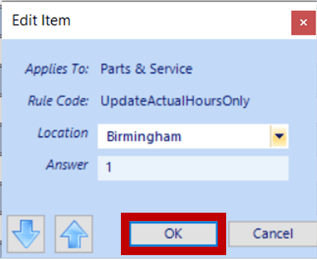
5. Click OK
6. Save
Related Articles:
Accepting / Refunding a Deposit on Invoices / Repair Orders
Adding / Viewing Images on Repair Orders
Adding the Same Part to Individual Jobs on a Repair Order
Using a Non-part Part Number on an Invoice / Repair Order
Setup Shop Supply / Environmental Fees
