A Customer may have two records in the system. This generally happens when the Customer has a name that is commonly shortened or they go by a nickname, ie Steven and Steve, Kimberly and Kim. Merging the Customer will ONLY merge activities.
EXAMPLE: The Customer, Ronald Reagan, purchases a vehicle, then returns at a later time for parts or service. The Service Writer asks the Customer for his name, Mr. Reagan, replies "Ron". The Service Writer did not see the original entry since he looked for Ron, so he created Customer Ron Reagan. You can merge Ron and Ronald Reagan, to allow for more accurate records. Merging the Customer will ONLY merge activities, not information such as email, phone number, etc. You may need to transpose a number or email if you wish to include those in the active record.
IMPORTANT: Merging the Customer will ONLY merge activities, not information such as email, phone number, etc. You may need to transpose a number or email if you wish to include those in the active record.
1. Navigate to the Sales Operations Tab and select Customer Merge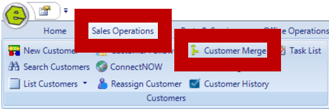
2. Key detail to locate the Customer to merge
NOTE: To run a global search, use the Search Criteria listed as "Find Possible Duplicates by".
3. Click Search
4. Locate the Customer's names you wish to merge
5. Determine which Customer record to KEEP and which record to MERGE
6. Click the box in the columns, "Keep This" and "Merge This"
7. Click Merge
RESULT: You will receive a message indicating Merge Complete.
IMPORTANT: Merging the Customer will ONLY merge activities, not information such as email, phone number, etc. You may need to transpose a number or email if you wish to include those in the active record.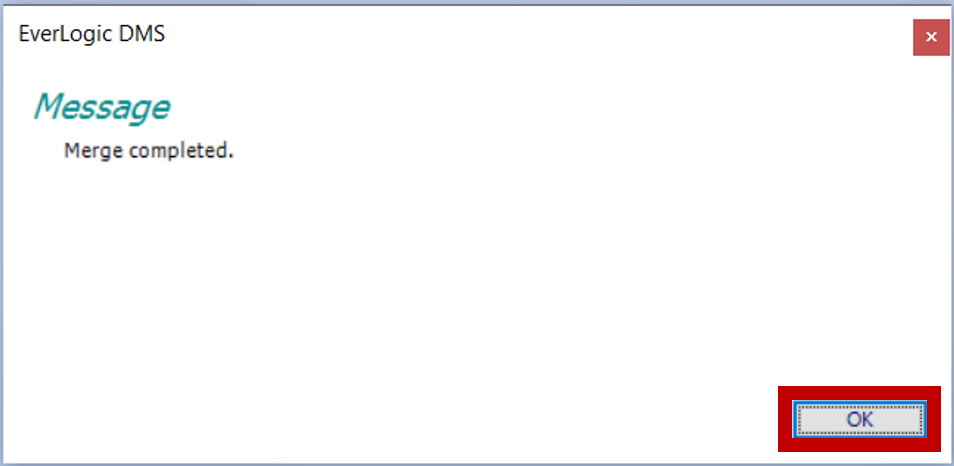
Related Articles:
Adding a New Customer
Customer Alerts
Customer Association "Co-Customer"
Deleting a Customer
How to Locate / Re-activate a Deleted Customer
Merge Customer Records
Create Customer Prospecting Statuses
Using Customer Prospecting Statuses
Customer Time Zone
Moving a Deposit Between Customer Accounts
Update Customer's Address Zip Code, using the "plus-four code"
Customer Follow-Up
Customer Follow-Up Reminders Set-up
Changing Customer Prospecting Statuses Follow-up Timelines
Mobile Customer
