Customer Association "Co-Customer"
EverLogic allows Customers to be associated to one another to reduce extra data entry during the quote process, when there is a "Co-Customer".
1. Complete and Save the Customer Record
2. Click the Association Button and choose Add Association
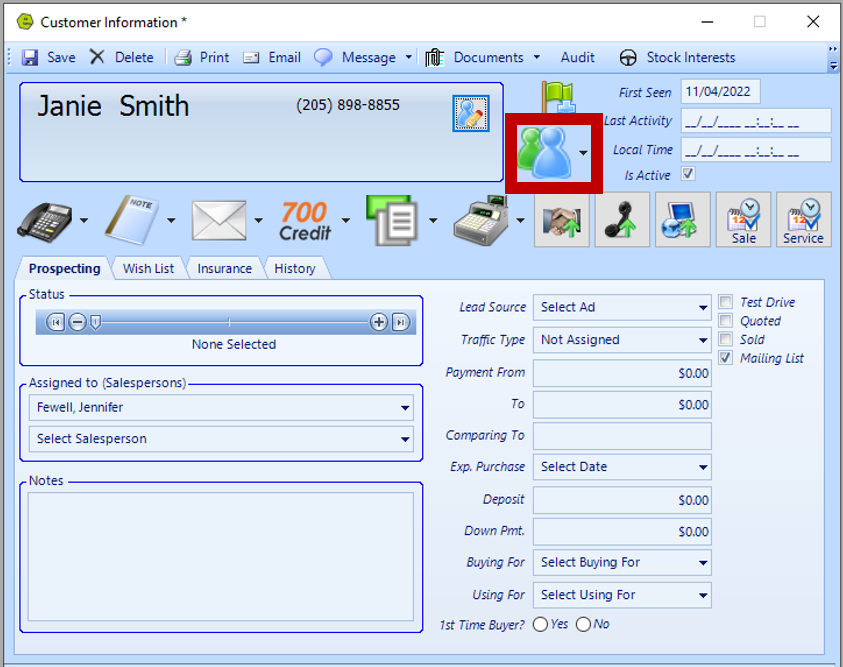
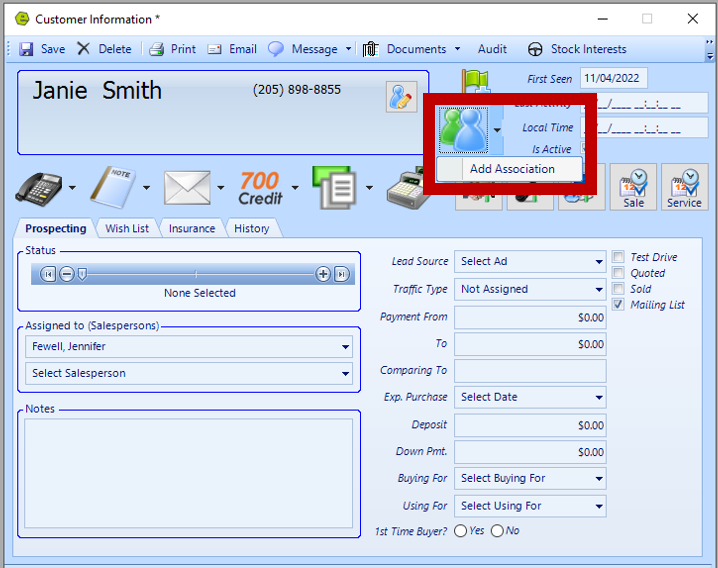
4. Key the Customer's name and click Search
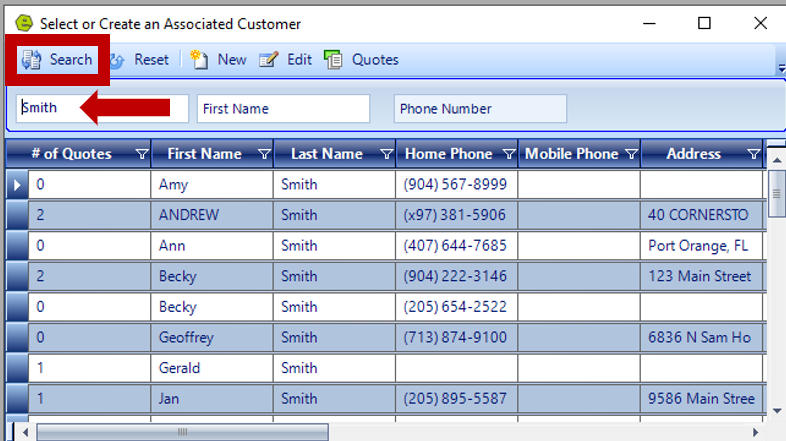
a. If they are in the database, double-click their record and Save.
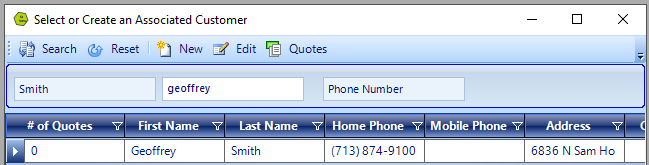

b. If the person is not in the database, select New, and complete the new Customer Record.
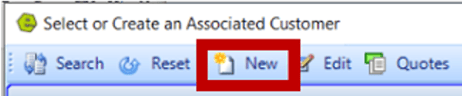
NOTE: When the Customer's name is attached to a quote, the Associated name will automatically be added as the "Co-Customer".
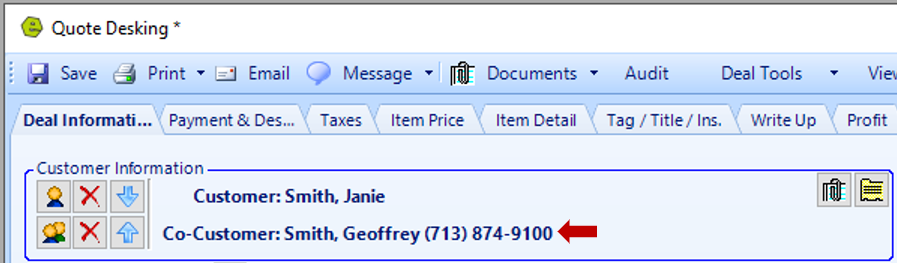
The placement of the Customer and "Co-Customer" can be changed, if necessary, by using the Blue Arrow Buttons.
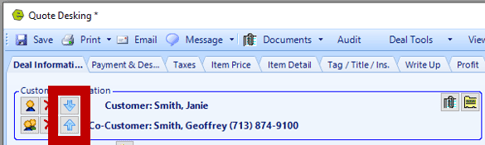
A Customer or "Co-Customer" can be removed from a quote, if necessary, by using the Red X Buttons.
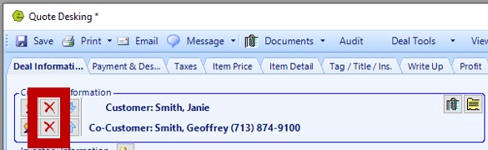
NOTE: At this point, there are 2 options, when selecting the Association Button, View/Edit [the associated Customer name] and Remove Association.
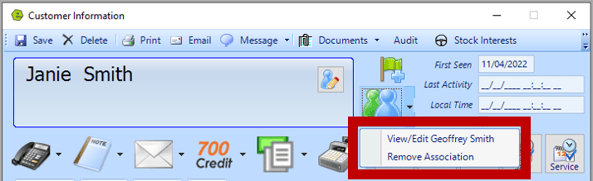
Related Articles:
Customer Association "Co-Customer"
How to Locate / Re-activate a Deleted Customer
Create Customer Prospecting Statuses
Using Customer Prospecting Statuses
Moving a Deposit Between Customer Accounts
Update Customer's Address Zip Code, using the "plus-four code"
Customer Follow-Up Reminders Set-up
Changing Customer Prospecting Statuses Follow-up Timelines