Customer data in EverLogic can be easily exported to be used in programs such as Microsoft Excel or Google Sheets.
1. Navigate to the Sales Operations Tab and select Search Customers
2. Key search parameters
3. Click Search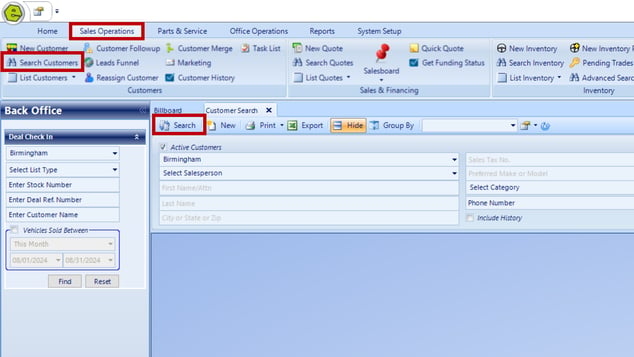
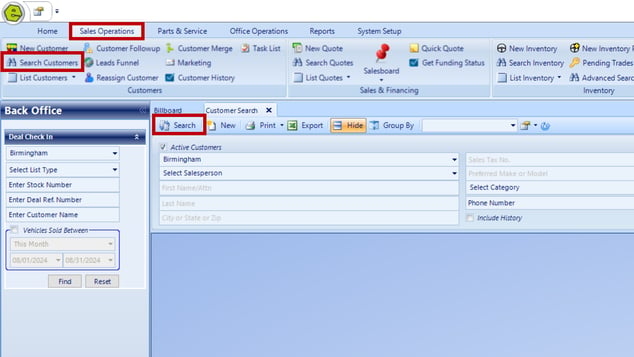
4. Filter search results
- Right-Click on the list and select / deselect the columns to be included
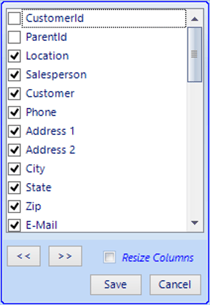 If there is inconsistent data - for example phone number - and that is the desired data, you can exclude customers with no phone number by clicking on the filter icon in the column header for phone and selecting (NonBlanks). This action can be performed on multiple columns as needed.
If there is inconsistent data - for example phone number - and that is the desired data, you can exclude customers with no phone number by clicking on the filter icon in the column header for phone and selecting (NonBlanks). This action can be performed on multiple columns as needed.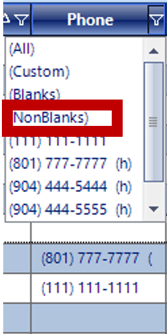
5. Click the Export Button 
6. Save the report to your local drive, as an Excel File
Related Articles:
Customer Association "Co-Customer"
How to Locate / Re-activate a Deleted Customer
Create Customer Prospecting Statuses
Using Customer Prospecting Statuses
Moving a Deposit Between Customer Accounts
Update Customer's Address Zip Code, using the "plus-four code"
Customer Follow-Up Reminders Set-up
