Marketing Campaign List
1. Navigate to the Sales Operations Tab and select Marketing
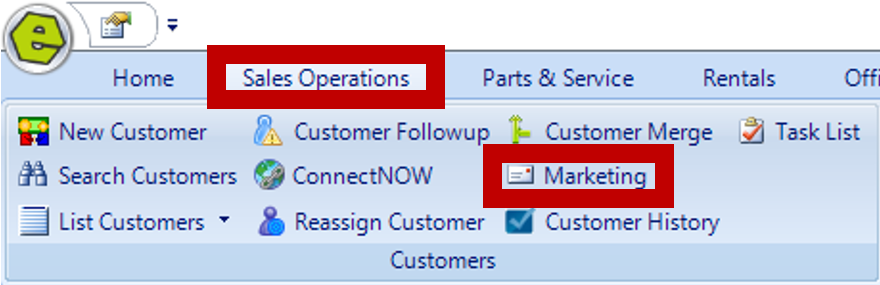
2. Enter search terms separated by a comma; partial terms will not work
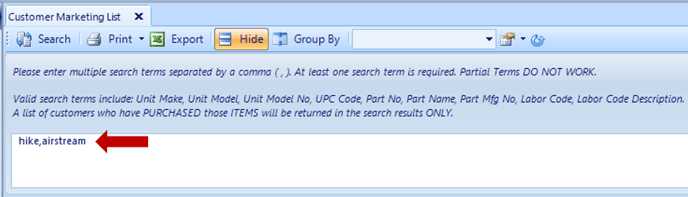
3. Click Search
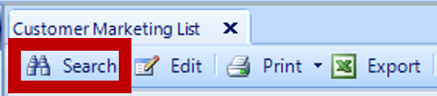
4. Filter columns, based on detail necessary for the marketing campaign; examples below

EXAMPLE: If you are running an email marketing campaign, set filter to non-blanks in "E-mail" Column.
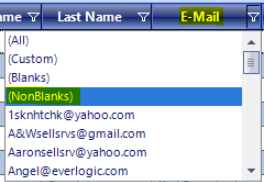
EXAMPLE: You will want to set filter to "True" in "Is Active" Column.
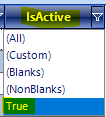
IMPORTANT: Be sure to filter the "on Mailing List" Column, otherwise you will be sending to Customers who wish not to receive. Select "True" for those who have agreed to be on the mailing list.
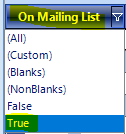
NOTE: The Mailing List Option is located on the Customer Record, see example below.

4. Click the Export Button to create an Excel Spreadsheet and save to your local drive

Related Articles:
Customer Association "Co-Customer"
How to Locate / Re-activate a Deleted Customer
Create Customer Prospecting Statuses
Using Customer Prospecting Statuses
Moving a Deposit Between Customer Accounts
Update Customer's Address Zip Code, using the "plus-four code"
Customer Follow-Up Reminders Set-up
Changing Customer Prospecting Statuses Follow-up Timelines